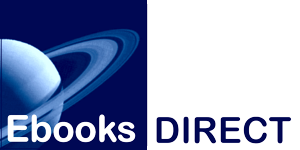It can come as a shock to people that every Kindle device has its own email address. But they do! And once you've downloaded an ebook file from us, you can email it directly to your Kindle. The next time your Kindle goes online, it'll pick up the new ebook. If you want it to, it'll even add the ebook to your Kindle library, from which it will be available not only on that device, but all your other ones.
While Amazon has its own page about how to do this, we thought a step by step guide might be more useful for our users. So here's what to do.
First of all: check the file you've downloaded from us to make sure that it's a file with the suffix .epub. Amazon no longer supports the old .mobi format for sideloading.
Next: log into your Amazon account. Once you're logged in, go to this URL:
https://www.amazon.com/myk#manageDevices
This is what you should see:

Now click on the icon of the device to which you want to install your downloaded ebook file. When you do, the next thing you'll see is a dropdown panel showing you details of that device.

Click on the blue text (which links to a summary of the device's information). Next you'll see this:

Your device's email address appears directly under its name. Make a note of this, as you'll be needing it shortly. Use your browser's "back" button to return to the previous page.
At the top of the page, click on the "Preferences" tab. The page to which it will take you will look like this:

Scroll down this page to the heading that says "Personal Document Settings".

Click on that heading and it will expand.

Scroll down to the heading that says "Approved Personal Document Email List." This list shows addresses that are allowed to send emails to your Kindle. (It will reject email from any address that does not appear on this list. This, quite rightly, is to protect you against spam emails.)

Click on the link that says "Add a new approved email address." A new panel will appear:

In the "Insert a new approved email address" box, type the email address you want to allow to send files to your Kindle. (If you've been working with an Ebooks.Direct staff member on getting ebooks into your device, insert the email address they've given you.) Click on "Add Address."
When you've done this, a little box that says "Success!" will appear, and you'll be returned to the previous page. (Yay!)
Now all you need to do is use the new approved email address to email your Ebooks.Direct .mobi file to your Kindle device. (If you've been working with one of our staff on this, you'll now need to email them to let them know you've added whatever email address they gave you to your approved list. They'll then mail you the ebook.)
The only thing you need to do after that is bring your Kindle online and let it communicate with Amazon's servers. It will pick up your new ebook and display it for you as part of your Kindle library.
Enjoy!