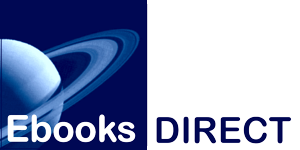The two best ways to get our files into your iPad, iPhone or Mac are by adding them directly from your Ebooks Direct download-link email, or via iTunes.
The mail method is the simplest.
- In your email client, navigate to the email with the URL of your download page.
- Tap on the link to bring up the mail in Safari (or your preferred browser).
- When the link page displays, press the link to the first ebook in your order to bring up the "Open in new tab..." dialogue window.
- Let the new page load. When it finishes loading, you will see the "Open with..." dialogue box. Choose the "iBooks" button, or choose "Open with" to bring up your preferred ebook reading app.
- The book will now open in iBooks or your chosen app. When you next sync to iTunes, you can bring up your apps list and click next to iBooks or your preferred app to make sure the ebooks sync up along with everything else.
To install directly to iTunes:
● Download the .epub file to your computer.
● Open iTunes and click File, Open and go add the epub to your iTunes
● Go to your Books section and you'll see the book there.
● Connect your iPad, click the iPad device name on the left, then the Books section of the iPad and make sure the book you just added is checked to be included when syncing. (You can check a box that says "always do all books.")
● Sync your device and it will copy the book to your device.
Other Apple-hosted apps, (such as, for one example, BlueFire Reader) read the iBooks-friendly versions of our files with no problem. There are numerous ways to sideload these.
If you prefer not to use iBooks to read your ebooks, and are using an app like (for example) BlueFire Reader, there are also other ways to sideload a file.
The simplest one is to import the ebook file to your iCloud storage or another cloud storage app (Box or Dropbox), click on the file inside the app, and use "Open using..." to import the ebook into the app.