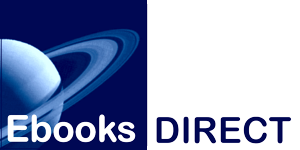Kindle for PC or Mac
- Save the mobi file to a convenient location on your computer, such as the desktop.
- If you haven't already done so, download and install the Kindle app for your computer's operating system:
● Windows 8: http://amzn.to/XouPML
● Windows 7, Vista and XP: http://amzn.to/Xouyti
● Mac OS X 10.6 and later: http://amzn.to/Xovlua
-
Find the mobi file you saved in step 1, then double-click it. It should open with the Kindle app.
Note: In some cases, it may be necessary to right-click the file and select the application.
Kindle for Android
- Save the mobi file to a convenient location on your computer, such as the desktop.
- If you haven't already installed it to your device, tap the Google Play Store or Amazon App Store icon then find the Kindle for Android app and install it.
- Attach your phone or tablet to your computer using the USB cable that came with the device.
- Wait for your computer to recognize the device, then click the Start Globe and select Computer to open Windows Explorer.
- Under Portable Devices, find and double-click kindle and move the window aside.
- Find the mobi file you saved in step 1, then drag-and-drop it into the device's kindle folder you opened in Step 5.
- Wait for the file to transfer and safely eject the device from your computer.
- Open the Kindle app. The ebook should appear on the device's Home screen.
Kindle for iPad/iPhone/iPod
The Kindle for iPad/iPhone/iPod app does not yet fully support Kindle Format 8, Amazon's next-generation ebook file format. Accordingly, some design features may not display exactly as they do on other Kindle devices and apps. Please keep this in mind when reviewing mobi files on an Apple iOS device with the Kindle app installed.
- Save the mobi file to a convenient location on your computer, such as the desktop.
- On your device, tap the App Store icon then find the Kindle for iPad/iPhone/iPod app and install it.
- Attach your iPad, iPhone or iPod to your computer using the USB cable that came with the device.
- Open iTunes if it does not open automatically.
- On the top menu, click Apps and then scroll to the bottom of the window to see the File Sharing section.
The File Sharing section
- In the Apps panel on the left-hand side, click the Kindle icon.
- Find the mobi file you saved in step 1 and drag-and-drop it into the Documents panel on the right-hand side.
- Wait for the file to transfer and safely eject the device from your computer.
- Open the Kindle app and the mobi file should appear on the app's Device Library screen.
Translation missing: en.general.search.loading