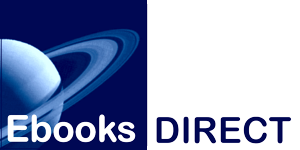It's not complicated any more!

Amazon has made loading content wirelessly from outside their platform (ebook files like ours, PDFs, and even .doc files and web pages) as simple as dragging and dropping the files onto their Send to Kindle app. You can do it from your PC or Mac desktop, your Android phone or tablet. If using the app isn't your favorite method, you can just email one of our ebooks to any Kindle or device running the Kindle app.
To use the free app, download it from Amazon:
When you purchase your ebook from us: As we are presently in the process of replacing all our .mobi files with .epubs, please purchase the generic .epub format, as .mobis can no longer be sideloaded. If you make a mistake when purchasing, just contact our customer help email and we'll fix your order and send you new links for free.
When the system sends you your download links, download your .epub file to some easily located directory and then move it to your desktop.
To use Send to Kindle: If you've downloaded one of the desktop apps, install it and log in. (Please note: if you have Two Factor Authorization / 2FA running on your Amazon account, you will probably need to deactivate it while you're installing the app. We had to.)
When the app has installed, you'll see a screen announcing the installation, and then this window will appear.

Drag your .epubi ebook file onto the sideloading window. The window will now show you your available Kindle devices. Click the ones where you want your ebook sent.

Amazon's system will let you know that your file is being uploaded...

...and will confirm when it's finished.

That's all there is to it! Your ebook will now appear in your Kindle devices and be stored in your account's ebook archive, if you clicked the box for that option. (If it doesn’t show up right away, select “Sync & Check for Items” and check if your book has arrived. This might take a few minutes. If you have a Kindle Fire, the book might turn up in the “Docs” section, and the cover might not display till you've opened the book.)
For those customers who prefer to handle Kindle uploads to their devices by using a physical connection (a cable to their device from their computer), we'll shortly be posting a video showing all the steps. Thanks for your patience while we get this set up!